Building a Traffic Reminder Widget
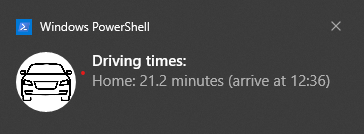
Introduction
No data science or cheminformatics today!
I usually cycle or get public transport to work, but occasionally I do have to drive. The traffic in Tāmaki Makaurau (Auckland) is very variable, especially on rainy or windy days, so I often find myself checking Google Maps every 5 minutes after 4 pm to work out when I need to leave to get home. As with anything that I have to do repeatedly, I decided to automate it.
My work computer runs Windows so I use WSL, which adds a few extra complications. All the code needed can be found in this repository.
(I’ve also been experimenting with Google Gemini as a coding assistant. This wasn’t completely vibe-coding, but as this was a quick personal project, I was much less vigorous in checking the code it generated compared to more important work!)
All the Python code is kept in a file called traffic-widget.py which is stored on my WSL disk, I first needed to import the necessary libraries:
import datetime
import json
import os
import subprocess
import requests
from dotenv import load_dotenv
Getting the traffic data
Google maps doesn’t seem to have a completely free API. They do offer some free usage, but you still have to sign up and give credit card details, which is always a worry in case you accidentally go over the free limits (or accidentally leak your API key to the internet). TomTom on the other hand does have a free API, you have to sign up and get an API key, and it comes with plenty of free requests. After signing up and getting and API key, I first created a TomTomAPI Python class, this uses the API key to make calls to the route calculation endpoint, providing the GPS coordinates for the start and end of your route, and returns the travel time.
class TomTomAPI:
"""Encapsulates interactions with the TomTom Routing API."""
BASE_URL = "https://api.tomtom.com/routing/1/calculateRoute"
def __init__(self, api_key: str):
"""Initialize the TomTomAPI with the API key."""
self.api_key = api_key
def get_travel_time(
self, start_lat: float, start_lon: float, end_lat: float, end_lon: float
) -> int | None:
"""Calculate the travel time between two points.
Args:
start_lat (float): Latitude of the starting point.
start_lon (float): Longitude of the starting point.
end_lat (float): Latitude of the destination point.
end_lon (float): Longitude of the destination point.
Returns:
int: The travel time in seconds, or None if an error occurs.
"""
start_point = f"{start_lat},{start_lon}"
end_point = f"{end_lat},{end_lon}"
url = f"{self.BASE_URL}/{start_point}:{end_point}/json?key={self.api_key}"
try:
response = requests.get(url)
response.raise_for_status()
data = response.json()
travel_time_seconds = data["routes"][0]["summary"]["travelTimeInSeconds"]
return travel_time_seconds
except requests.exceptions.RequestException as e:
print(f"TomTom API Error: {e}")
return None
except (json.JSONDecodeError, KeyError) as e:
print(f"TomTom API Error: Invalid response format or missing data: {e}")
return None
Create the PowerShell script for the notification
To display the notifications I used BurntToast, a Windows PowerShell module for displaying Toast Notifications. To install, I needed to run PowerShell as admin and enter:
Install-Module -Name BurntToast
BurntToast can be called from a PowerShell file (.ps1). The PowerShell file to display notifications is called show_notitication.ps1 and is stored on my Windows disk. The -Sound Alarm5 adds a sound to the notification and makes it last longer and -AppLogo gives icon beside the notification.
param(
[string]$Title,
[string]$Message
)
$ImagePath = 'C:\Path\to\icon.jpg'
New-BurntToastNotification -Text $Title, $Message -AppLogo $ImagePath -Sound Alarm5
To allow the script to run, it may be necessary to run this command in PowerShell as admin:
Set-ExecutionPolicy -ExecutionPolicy RemoteSigned -Scope CurrentUser
Running the PowerShell script from WSL
Back in the Python file (traffic-widget.py), I next needed a class to run the PowerShell file to display the notification.
class WindowsNotifier:
"""Handles displaying Windows toast notifications."""
def __init__(self, powershell_path: str, powershell_script: str):
"""Initialize the WindowsNotifier with the paths to PowerShell."""
self.powershell_path = powershell_path
self.powershell_script = powershell_script
def show_notification(self, title: str, message: str):
"""Show a Windows toast notification.
Args:
title (str): The title of the notification.
message (str): The body of the notification.
"""
try:
subprocess.run(
[
self.powershell_path,
"-ExecutionPolicy",
"Bypass",
"-File",
self.powershell_script,
"-Title",
title,
"-Message",
message,
],
check=True,
capture_output=True,
text=True,
)
except subprocess.CalledProcessError as e:
print(f"Error showing notification: {e}")
print(f"PowerShell Output:\n{e.stderr}")
except FileNotFoundError:
print(f"Error: PowerShell executable or script not found. Check the paths.")
This function formats the data from the TomTomAPI to be a more clear.
def format_travel_time(label: str, travel_time: int | None) -> str:
"""Format the travel time into a readable string.
Args:
label (str): The label for the travel time (e.g., "Home").
travel_time (int | None): The travel time in seconds, or None if an error occurred.
Returns:
str: The formatted travel time string.
"""
now = datetime.datetime.now()
arrival_time = (
now + datetime.timedelta(seconds=travel_time) if travel_time else None
)
if travel_time is not None:
return f"{label}: {travel_time / 60:.1f} minutes (arrive at {arrival_time.strftime('%H:%M')})"
else:
return f"{label}: ERROR minutes."
Storing environment variables
To prevent sharing sentitive data such as my API key and home address, I stored these in a .env file. This also stores the paths to Windows PowerShell and the PowerShell script. Since this is working between two operating systems, the paths are slightly more complicated than usual. The PowerShell path is the path to the powershell.exe file on your Windows disk, from your Linux environment. This is usually something like: /mnt/c/Windows/System32/WindowsPowerShell/v1.0/powershell.exe. The Powershell script is in Windows format with escaped backslashes.
API_KEY = "your_api_key"
WORK_LATITUDE = "work_latitude"
WORK_LONGITUDE = "work_longitude"
HOME_LATITUDE = "home_latitude"
HOME_LONGITUDE = "home_longitude"
POWERSHELL_PATH = "/mnt/c/path/to/powershell.exe"
POWERSHELL_SCRIPT = "C:\\windows\\path\\to\\show_notification.ps1"
Creating a conda environment to run the script
To run the Python script I used a conda environment. It can be created and activated with:
conda env create -f environment.yml
conda activate traffic-widget
Running the script
Finally I needed some Python code to run the whole process:
if __name__ == "__main__":
load_dotenv()
api_key = os.environ["API_KEY"]
work_lat = float(os.environ["WORK_LATITUDE"])
work_lon = float(os.environ["WORK_LONGITUDE"])
home_lat = float(os.environ["HOME_LATITUDE"])
home_lon = float(os.environ["HOME_LONGITUDE"])
powershell_path = os.environ.get("POWERSHELL_PATH")
powershell_script = os.environ.get("POWERSHELL_SCRIPT")
if not powershell_script:
print("Error: POWERSHELL_SCRIPT environment variable not set.")
exit(1)
tomtom_api = TomTomAPI(api_key)
notifier = WindowsNotifier(powershell_path, powershell_script)
home_travel_time = tomtom_api.get_travel_time(
work_lat, work_lon, home_lat, home_lon
)
message_lines = [
format_travel_time("Home", home_travel_time),
]
notification_message = "\n".join(message_lines)
notifier.show_notification("Driving times:", notification_message)
Manually running the script with python traffic-widget.py should cause the following pop-up:
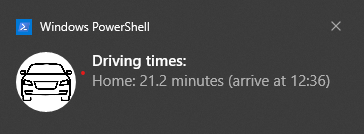
Setting up a cron job to automatically run the script
To make the script run automatically, back in WSL, I ran:
crontab -e
And added the details for the cron job. I wanted mine to run every 5 minutes from 4-5 pm on weekdays.
0-55/5 16 * * 1-5 /home/<username>/miniconda3/envs/traffic-widget/bin/python /home/<username>/path/to/traffic-widget/traffic-widget.py